Dear tagging aficionados,
One of the first issues we faced when developing Confidential was how can we quickly tag data, based on the user’s existing folder structure?
The auto-tagging rules were the result of this quest. But to our surprise, we have recently discovered that the (let’s make up a funky name) auto-tagging folder wizard is mostly unknown to our beloved user based: it enables the user to tag a folder’s content recursively and create an auto-tagging rule on that folder all at once.
This is indeed one of the most powerful tools we have developed for tagging automation, and still most people use longer paths to achieve the same result of this windows. So here’re a walk-through to:
Tag a folder and create a rule in 7 clicks
(Yes, we actually counted the clicks)
Step 1:
- Right click on the folder your want to tag recursively and create the auto-tagging rule on.
- Click on “Tag folder” in the context menu of the folder.
Step 2:
- Click on the tag you want to want to use to recursively tag the folder with, and to create the auto-tagging rule with, and click on “Add Tag” in the bottom right.
- If the tag is not there, create it: write its name in the text box, click on “Create new tag”, pick a color for it (or not) and click on “Create” in the bottom right.
Step 3:
- The “Tag Folder” window will now appear, make sure you check these three check-boxes:
- Tag the folder and all its files
- Create auto-tagging rule
- Also tag files in subfolders
- Click on the Ok button.
After you’re done with this, you should see a tiny pop-up window signaling you that Confidential is working, you should start seeing auto-tagging pop-ups from the bottom right of the screen.
The operation may take a while, depending on the content of the folder your picked. When finished, the whole content of that folder (and sub-folders) will be tagged with the tag you picked and you will have created an auto-tagging rule: so whenever you place a file into that folder, the file should be tagged automatically (as long as Confidential is running, which should be at any time).
ENJOY THE POWER OF AUTO-TAGGING 🙂
(P.S.: we’re growing this feature and releasing an update soon)
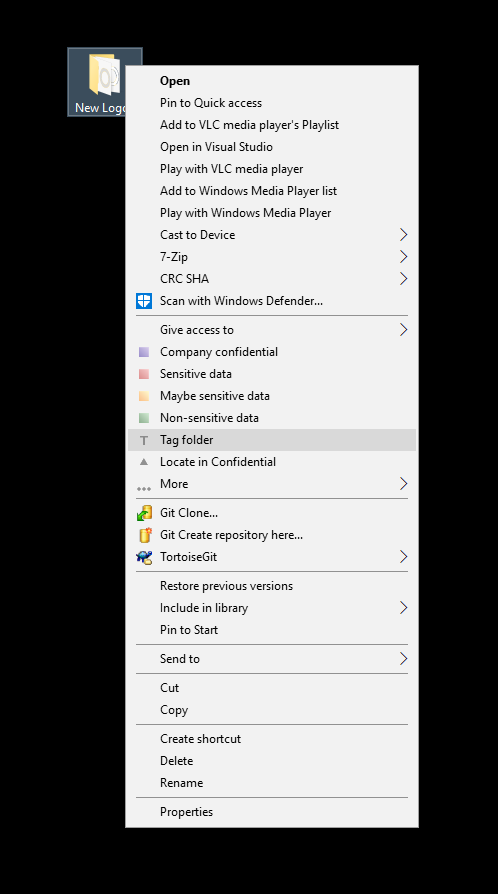
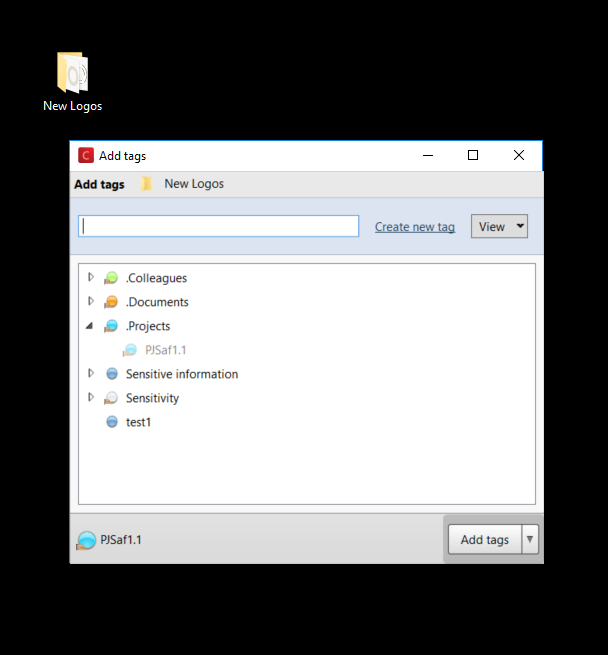
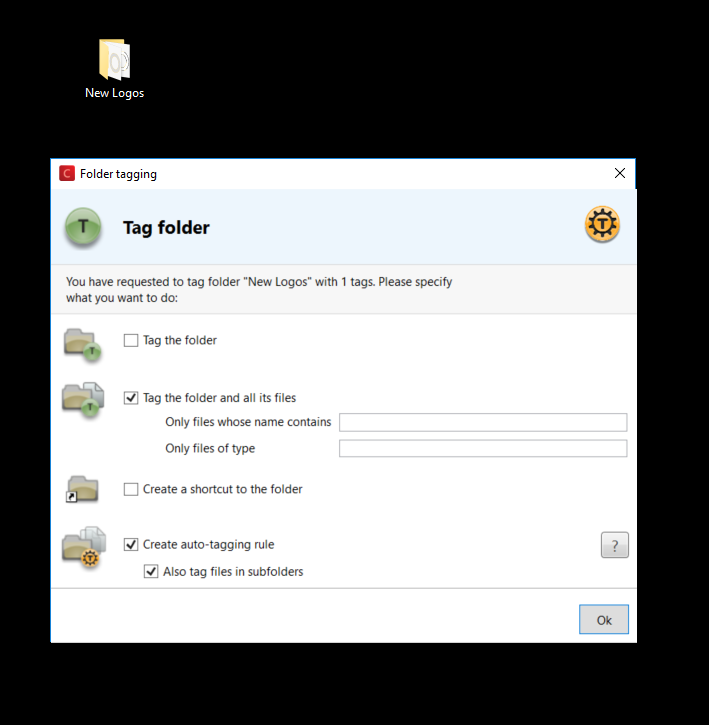
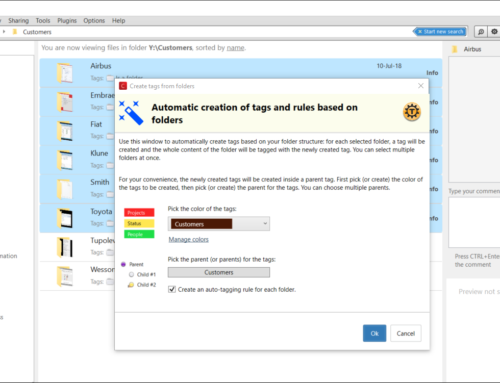
Leave A Comment